Mobiles applications
Mobile Netbanking : how do I reactivate my Mobile Netbanking app when switching phones?
14541- Download the BCGE Mobile Netbanking app from your new phone’s Apple App Store or Google Play Store.
2- At the same time, log in to BCGE Netbanking on your computer.
3- Once you’re connected, go to the Settings menu (at the top right)

4- Next, click on the Mobile Netbanking tab.
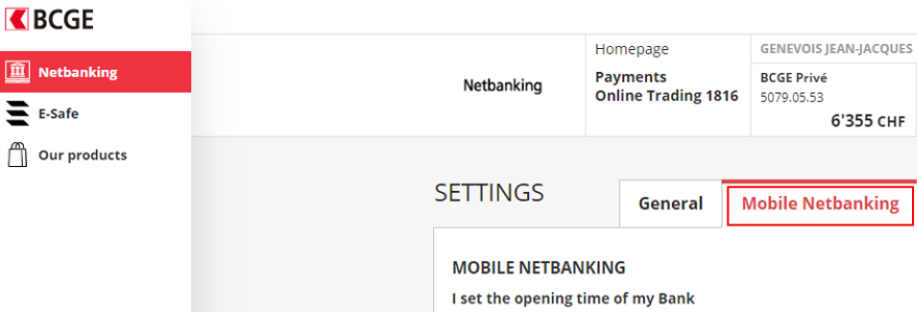
5- At the bottom of the page, in the “Authorised devices” section, click on “Add a device”. The pop-up shown below will then appear.
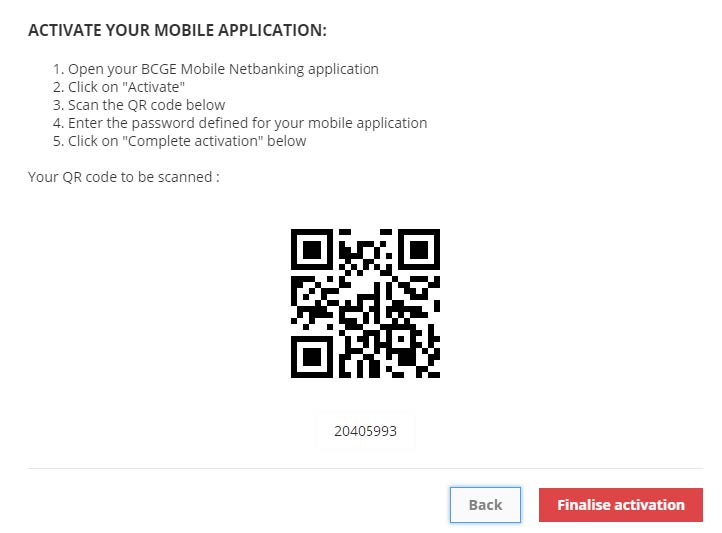
6- On your phone, open the Mobile Netbanking app, click on “Activate” and scan the QR-Code.
7- Finally, enter and confirm your password in the app. Click on “Complete activation”.
You can now view your new registered device under “Authorised devices” when logging in to Netbanking from the Online portal.
